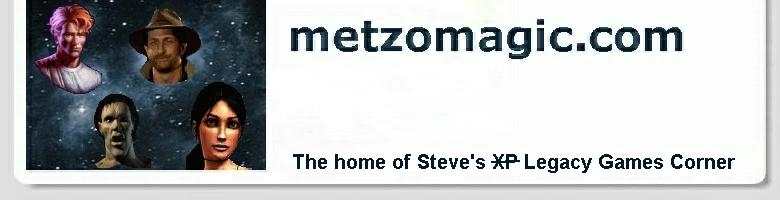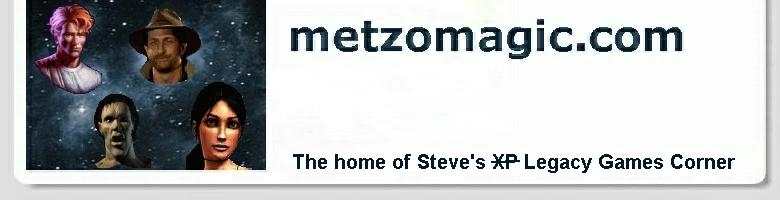Steve's XP Legacy Games Corner - The Pandora Directive in VDMSound
This is one of my all time favourite adventures, so I was
delighted to get it running in modern versions of Windows. Like
Gabriel Knight,
Pandora Directive has both DOS and Windows
installation options. But this time we go for the DOS approach
using VDMSound. Many thanks to WireKnight on VOGONS
for this:
- Insert Pandora Directive CD 1, then start up a Command
Prompt via: 'Start' -> 'All Programs' -> 'Accessories' -> 'Command Prompt'
- At the Command Prompt, type in the letter of your CD-ROM
(usually d or e), followed by a colon like this:
d:
then hit ENTER to switch to that drive. Then type: install
and hit ENTER again to begin the installation process. I
recommend installing to the default folder, C:\PANDORA
- Next we have to perform a little configuration file magic.
Use Notepad (or whatever your favourite text editor happens to
be) to replace the following section in
c:\pandora\SOUND.INF
with the data shown below (basically, we're telling Pandora
not to auto-detect any sound hardware):
[DIGI_BOARDS]
1) Sound Blaster 1.0 = 0xe000,0,1,1
2) Sound Blaster Pro = 0xe001,1,2,1
3) Sound Blaster 16 = 0xe018,3,3,1
4) Sound Blaster AWE32 = 0xe018,3,5,1
5) Microsoft Sound System {Microsoft Sound Sys} = 0xe00e,3,6,1
6) Ensoniq Soundscape = 0xe020,3,7,1
7) Pro AudioSpectrum = 0xe005,1,8,1
8) Pro AudioSpectrum 16 {Pro AudioSpect 16} = 0xe006,3,9,1
9) Adlib Gold = 0xe008,3,11,1
10) ESS AudioDrive = 0xe01c,3,18,1
11) Gravis Ultrasound = 0xe025,2,19,1
12) Gravis Ultrasound Max = 0xe029,2,20,1
13) Roland RAP-10 = 0xe022,2,17,1
14) Sound Galaxy Nova16 = 0xe00e,3,21,1
15) SB 1.0 (No Verify) = 0xe000,0,1,1,1
16) SB Pro (No Verify) = 0xe001,1,2,1,1
- Now we attack
c:\pandora\DEFAULT.INI
in a similar manner, replacing the first 3 sections with the data below
(Note: I had originally got this game working with a SoundBlaster 1.0
configuration, but subsequent experimentation has shown that the sound
quality is much better if you set it up as a SoundBlaster Pro using the
data below):
[DIGI_CONFIG]
BoardNum=2
IoAddr=0x220
DMA=1
Int=5
Volume=100
ReverseStereo=No
[MIDI_CONFIG]
BoardNum=2
IoAddr=0x388
DigiDrums=No
Volume=75
[SYSTEM]
LastPlayer=
Pass=1
ChainInt8=Yes
ChainInt1C=Yes
WinMemReserve=0
Label=PANDORA
- Copy the
VDMS.INI
file from wherever you installed VDMSound (usually, c:\Program Files\VDMSound) to c:\pandora.
Replace the following section in c:\pandora\VDMS.INI
with the data shown below:
[SB Controller.config]
version = 3.02 ; 1.05 SB1.x, 2.01 SB2, 3.02 SBPro, 4.05 SB16
port = 0x220 ; usually 0x220 (or: 210, 230, 240, 250, 260, 280)
IRQ = 5 ; usually 5 or 7
DMA8 = 1 ; usually 1
DMA16 = 5 ; usually 5
- We're now almost ready to run Pandora. From the Command
Prompt, switch to the
c:\pandora
folder by entering: cd \pandora.
Then install the VDMSound drivers by entering:
dosdrv -i:c:\pandora\vdms.ini
Now the game will actually run, but the 'Control Panel' will
come up verrry slowly, and the cursor movement will be
sluggish as well. Incredibly, this behaviour can be remedied
by changing a single instruction in the file c:\pandora\TEX4.EXE.
Now... there are instructions below for doing this if you happen to
be a whiz at hex editing. BUT, beware that there are several slightly
different versions of Pandora Directive out there, depending on when
the CDs were cut and if the game was part of a compilation, etc. So...
I have made my patched version available here.
I would recommend saving off your original c:\pandora\TEX4.EXE
file before unzipping this one, just in case you want to revert to the
original without having to re-install the whole game. If you download
and unzip this patched file, you can skip to the next step...
...but if you do decide to have a
go at the file yourself, you will need a hex editor. I unreservedly
recommend Ultra Edit,
which I've been using to fulfil all of my professional editing
needs for about 3 years now. It's shareware, but please do the
author a favour and send him $40 to register your copy. Well
worth it. Using a hex editor, open c:\pandora\TEX4.EXE,
then navigate to the following area, which initially looks
like this:
000bfae0h: 04 00 00 9C FA 66 A1 86 ...
Over-write the 'FA' (CLI
instruction) at 000bfae4h with a '90' (NOP instruction). Once
you've done that, the area should look like this:
000bfae0h: 04 00 00 9C 90 66 A1 86 ...
Then save the modified file.
- Finally, we're ready to start up Pandora. At the Command
Prompt, enter:
tex4.exe
and we're away!
Once up and running, there are a few things you need to be
aware of:
- Maximum enjoyment is to be had by running Pandora in full
screen mode. Set this option in-game via: 'CONFIG' -> 'PREFERENCES'
-> 'MOVEMENT MODE/Window Size' -> '640 x 480 [7]'
- VERY IMPORTANT: due to an exiting bug, Pandora will not run
twice in a row from the same Command Prompt. So between runs
you need to: close down the existing Command Prompt, open up a
new one, switch to the Pandora folder (
cd
\pandora) and install VDMSound again:
dosdrv -i:c:\pandora\vdms.ini
Then you can run TEX4.EXE
again!
Copyright © Steve Metzler 2003. All rights reserved.
See also the
metzomagic.com Help! page
for links to additional help in getting games to run.
|